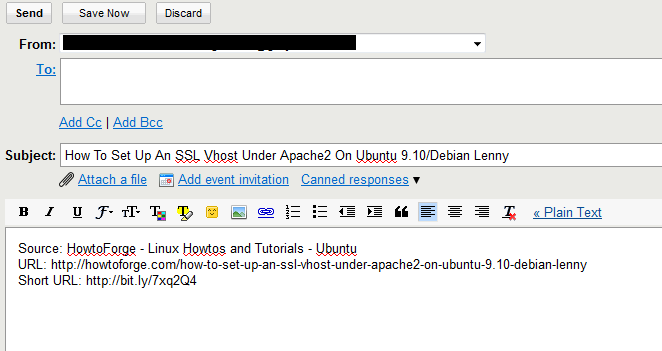Tweak Google Reader to use Google Apps
Google Apps is a great way to get more out of your own domain without much of a hassle, although some technical know-how is required. It is great to use for your entire family to setup your e-mail. Every member gets his or her own emailaddress, like paul@jones.com and littletimmy@jones.com, etc. with one of the best webmail solutions available, Gmail. But the downside to using Google Apps or rather one of the cons is that it doesn't include Google Reader, my favorite webbased RSS reader. So like me you would have to use your Google Account to use it.
One of the issues with this will show up when you share an item via Email you get routed to the Google Account version of Gmail and not your Google Apps Gmail. This might seem insignificant but it's a major annoyance to me.

However there is a simple fix or rather a workaround which Google Reader provided not to long ago under the name of "Send to" (you can see it on the right in the above screenshot). With a little tweaking I managed to adapt a version of this.
Go to your Google Reader Settings > Send To and click on Create a custom link. Add the following:
- Name: Email (Google Apps)
URL: https://mail.google.com/a/exampledomain.com/mail
/?fs=1&tf=1&view=cm&su=${title}
&body=Source%3A%20${source}%0AURL%3A%20${url}%0A
Short URL%3A%20${short-url}
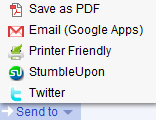
The result of clicking the Email (Google Apps) option will give you the following result in your Google Apps.