Google Chrome
This post was initially going to be about the extensions I use for Google Chrome, very similar to My Firefox extensions post a few months back, but then I only use a few at the moment (mostly because the ones I use in Firefox haven't been made, released or ported yet) and I figure Google Chrome should get it's own blog entry ;) Let's start off with what Google Chrome is. Google Chrome is a web browser, other populair web browsers are Internet Explorer, Mozilla Firefox, Opera, Safari and many others. To explain what exactly a browser is and does I'll point you towards the following video.
So now we got that out of the way and your definition of a browser has improved we can proceed.
Google Chrome set itself apart from other browser by being very basic, it uses little space to display it's essential browser controls and thus uses the rest to display what's important, the website your are browsing. It has a sleek design, is easy to change with themes and the interface is straight forward. It is also cross-platform. But the most important and highly discussed part of it is the speed of the Google Chrome. It just amazing how fast it is compared other browser. I could go on about it but it's better to see it for yourself.
For some more on the features, watch this incredible commercial.
Another great feature is the amazing homepage that it has by default. It's a easy page with 8 mini windows of your most visited sites (be aware that when you first use Google Chrome these will be empty because you haven't got any browser history yet), above it is the bookmarks bar which you can dock to your browser controls with ctrl+b and under the 8 mini windows is a bar with your browser history. Handy tips will show up in the last line on this page.
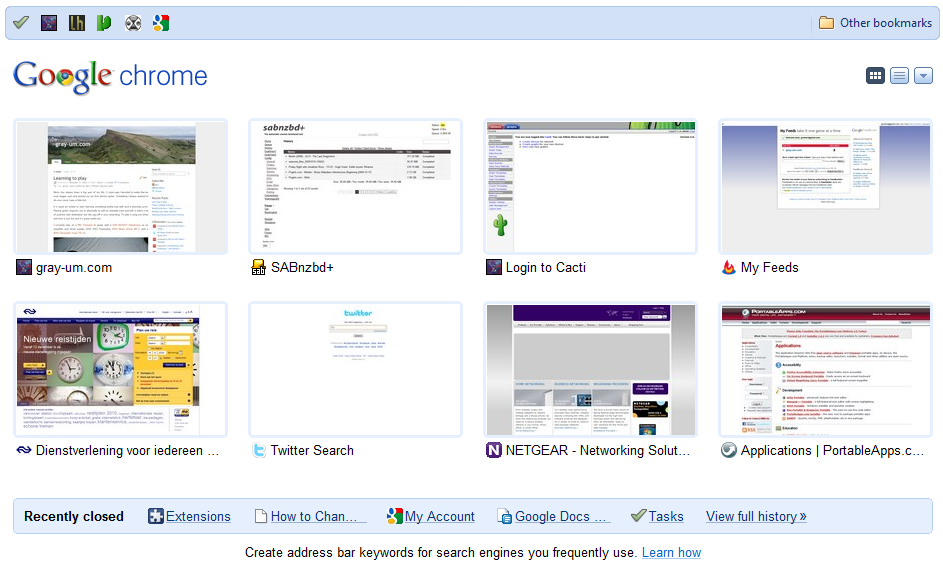
I'll continue now with some of the more advanced features of Google Chrome. Google Chrome is very much in development at the moment and comes in 3 flavors or as Google calls them channels. There is the stable, beta and dev (or development) channel. The differences should be obvious enough but if they aren't, stable version is the one for you. Extension wise only the beta and dev channel support them. Another feature only available for those two channels is the ability to sync your bookmarks with you Google Account (the account you use for Gmail, Google Reader and many other Google products), if you do sync your bookmarks you can view them in Google Docs under My folders. In the future these features will also become available for the stable channel.
If you would like to change channels you can use a little program called the Google Chrome Channel Changer and do the following:
- Download and run the Google Chrome Channel Changer
- Click the circle next to the channel you want to get updates from.
- Click Update to save your choice.
- Click Close.
- In Google Chrome, click the wrench menu and choose About Google Chrome.
- Click Update Now to install the current channel’s release.
- Restart Google Chrome.
The extensions I currently use (available from the extensions gallery:
- Adsweep - blocks ads
- RSS Subscription Extension (by Google) - adds one-click subscription to you toolbar
Google Chome also runs every tab and extension as a separate process which is very handy when a tab or extension becomes unresponsive. Instead of freezing your entire browser like other web browsers, Google Chrome has the ability to carry on and you can simple end the process by using the build in Task manager (right click on empty piece of the menu bar next to the tab button and choose Task manager) and you will not have to shutdown the entire browser.
Tabs is a very handy way to have several browsers windows open in one but sometimes you might want a little more power. Like keeping one tab separate from the rest. Simple, just right click on the tab and click Pin tab. To go a little further, I even have 4 tabs that are pinned down by default on startup. At the moment there isn't a simple way to do this via Google Chrome itself. You will need to edit the shortcut Target and add the following behind chrome.exe --pinned-tab-count=x (where x is the amount of tabs you want to pin down). Mine looks like:
`C:\Users\Graham\AppData\Local\Google\Chrome\Application\chrome.exe --pinned-tab-count=3 https://mail.google.com/ https://www.google.com/reader/view/ https://www.google.com/calendar/render`